Exceeding Local Storage Capacity
Introduction
Have you ever considered the capacity when using LocalStorage in your project?
Depending on the purpose of localStorage, it might not be something you often think about. However, if you're storing data that accumulates over time, the data can exceed the localStorage capacity.
What happens when it exceeds? 초과하면 과연 어떻게 동작할까요?
The answer is It throws an error.
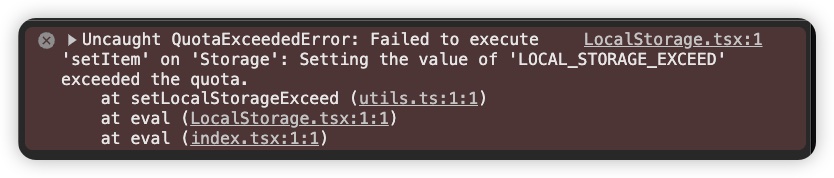
Solution
When the error occurs, the setStorage statement terminates due to the throw, and the error propagation begins.
If your project handles error propagation well, the error message will be logged, and if not, the project might stop.
To prevent this situation, you should use a try-catch block to catch the error and add logic to handle it.
const setStorage = (key, value) => {
try {
window.localStorage.setItem(key, value);
} catch (e) {
// Stop Throw Error
console.error('Local Storage Exceed Error', e);
}
}
Of course, an error indicates that the localStorage capacity has been exceeded, so the user will continue to encounter Local Storage Exceed Errors and won't be able to save data.
Therefore, in addition to error handling, you should also include logic to clear the data.
const setStorage = (key, value) => {
try {
window.localStorage.setItem(key, value);
} catch (e) {
// Stop Throw Error
console.error('Local Storage Exceed Error', e);
window.localStorage.clear();
}
}
